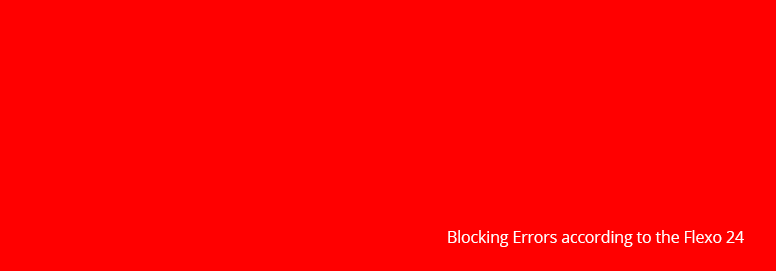Swipe to the left

Flexo pre-press for the PDF: how to optimizing?
Flexo pre-press for the PDF: how to optimizing?
Flexo pre-press for the PDF means analyzing - by the exclusive Flexo 24 online software, October 2021 last release - more than 20 features for managing the plate for flexo printing in real-time:
- Blocking Errors, you must resolve it,
- Non-blocking advices, it's up to you,
- Suggests, irrelevant for the analysis.
Flexo 24 has also produced a series of useful tutorials to cover flexography-related topics, all available on the Flexo 24 Youtube channel.
PRO TIP
Creating a pdf for flexo printing requires tiny and essential precautions. Flexo 24 wants to share them with you to be the best ally of your productivity. Once you have checked the validity of your pdf for printing, you can then proceed with the order.
IF YOUR PDF FILE GIVES YOU SOME PROBLEMS, CHECK THESE FEATURES:
START WITH A LIST OF ALL THE BLOCKING ERRORS FOR THE ANALYSIS OF PDF FOR FLEXO PRINTING:
-
Only one page per PDF is allowed.
Flexo printing work-flow includes a single file per job. If the number of pages is greater than 1, the system returns an error message as no provision is made for multi-page PDF analysis. Should there be more pages, we recommend that you upload more files, 1 file per page. With Flexo 24, you can order multiple jobs in a single order. -
The PDF file is damaged.
This message is displayed when the generation from ArtPro or Illustrator (or others) has failed and the resulting PDF is not compatible with the software online for PDF analysis. In case please try again. Or read the article about flexo printing on how to prepare the PDF for the flexo plate. -
RGB or LAB images and objects are not allowed.
The only colour profiles supported are CMYK or Pantone. For objects or images with other specifications, the software online for PDF analysis does not load the file. We recommend you recreate the project by including only images and objects with the required characteristics. (Example of warning generated by ERROR)
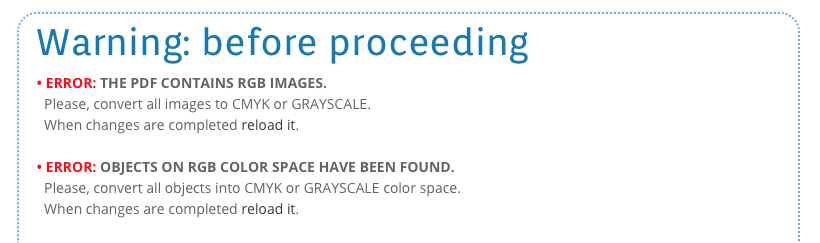
-
No data input fields. No active notes. No multimedia objects.
Acrobat Reader DC allows you to insert both notes and text fields (forms) to be filled-in into the PDF. They are usually used for corrections or questionnaires. The PDF to upload with the software online for PDF analysis must not include notes or data input fields. The inclusion of videos or other multimedia objects will also return an error message. As it is an essential PDF for generating plates for flexo printing, you will have to re-generate and upload it again. -
Please include all fonts.
If the fonts are not included, the process returns an error message due to result variability. Before generating the PDF, we recommend you convert them into curves to avoid unexpected results, or generate the PDF with the fonts embedded. For details, please refer to the software that generates the PDF. -
The size must not exceed 127 x 203 cm, 50"x 80".
If the longest side of the uploaded PDF exceeds this size, an error message is returned. This condition also applies to the shortest side. -
Please pay particular attention to images and their resolution.
The images included in the PDF from which the plate is to be made must not have resolutions of lower than 200 dpi, 42 LPC, otherwise the online software will block the calculation.
By signing up to flexo 24’s newsletter you will only receive helpful information and an immediate €20,00 discount for your first order above € 199,00! Sign Up:
Before proceeding, check these warnings:
-
Pay attention to image sizes and grayscale images.
Images with an area of less than 100 pxq are not recommended. -
Text dimension not under 4 pt, if it is in a single channel.
Even if the current legislation prefers characters above 0,9 mm (0,035''), the analyzer returns a notice for texts less than 4 pt, which may be illegible. Sample printing must always start by keeping pressure to the minimum.
PRO TIP Please note: this check will be automatically inhibited if texts are converted into curves. Before generating the PDF, make sure the converted text is present only in one channel or color. -
Lines should not be thinner than 0.1 mm and present in different channels.
A line thinner than 0.1 mm (0,39”, or 2.83 pt) and present in two channels generates warnings and suggestions. The online software will not be blocked. You can decide whether to proceed with the purchase of the plate. -
Text not 10 pt smaller and present in 2 channels or different inks.
This warning is showing in case of text smaller than 10 pt and present in 2 channels or different inks.
PRO TIP Warning: this control will be automatically inhibited in case of converted text. Check before creating PDF if the converted text is present only on a channel or ink. -
Lines should not be thinner than 0.1 mm if it is in one channel.
The Thickness of the line present only on a channel / color must not be lower than 0,1 mm (0,039”, o 0.283 pt). -
JPG image file format incapsulated into PDF file.
Being a loss-of-quality image compression format, make sure it have been saved with a compression factor that does not compromise the final quality of the plate.
Recommendations for getting the most out of the software analysis.
-
Pay attention to layers.
If the PDF for flexo printing has been generated maintaining the layers active, a suggestion for the optimization of the project will be returned. Uploading a PDF with active layers increases the response time of the analyzer calculation. -
Pay attention to transparencies and ICC profiles.
During the analysis, PDF recognizes the active transparencies and the ICC color profiles embedded in the document. You will be alerted with a suggestion. You can decide whether to proceed, because the ICC profiles and objects with transparencies are not considered.
Also, you can upload:
- PDF files up to 110MB (megabytes)
- and also PDF with Tiff 1 bit encapsulated files directly from your RIP, via the customizer.
Start now and become a Flexo 24 customer:
create your own plate!
Share the article
May 16, 2023 at 6:19 AM
Phew! This article is such a lifesaver because I have a bunch of promotional products to ship to my clients next week. I felt so relieved after you insisted that we may achieve a more flexible printing through proper pre-press.